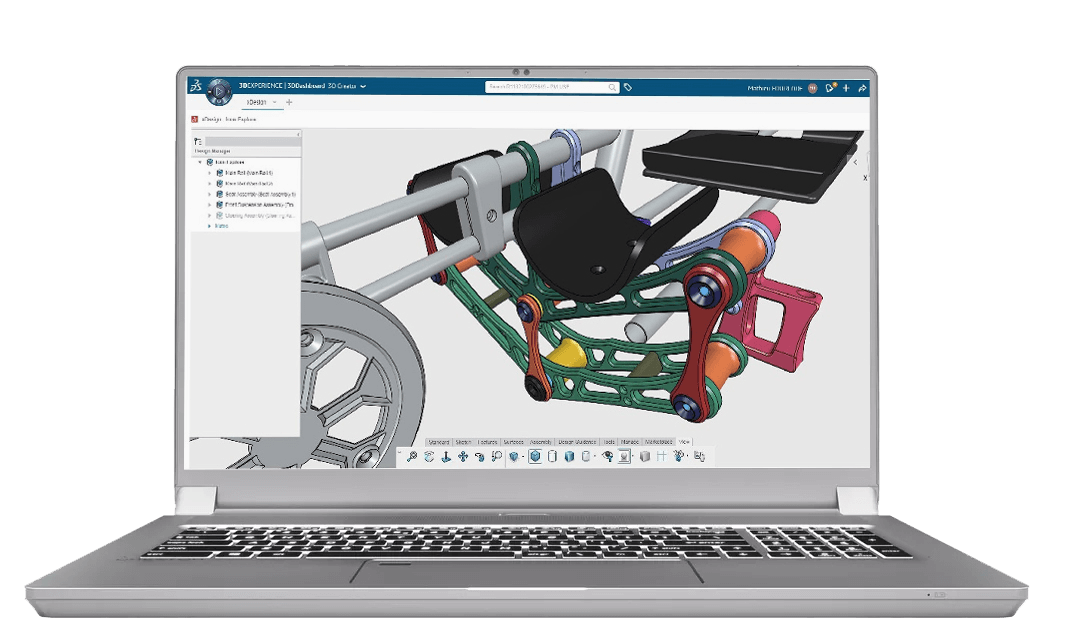How To - Workaround creating eDrawings files with 3DEXPERIENCE SOLIDWORKS
04 June 2024
This guide will teach you how to workaround creating eDrawings files with 3DEXPERIENCE SOLIDWORKS. For any other technical support enquiries please get in touch here.
eDrawings is a software application developed by SOLIDWORKS. It is primarily used for sharing and viewing CAD (Computer-Aided Design) files in a lightweight format. eDrawings allows users to view 2D and 3D CAD drawings and models without the need for the original CAD software that was used to create them.
So why can’t I save to eDrawings format in 3DEXPERIENCE?
eDrawings has been replaced by 3DPlay on the 3DEXPERIENCE platform and this is the preferred file-sharing method for all 3DEXPERIENCE customers going forward.
When trying to save a file in the eDrawings format from 3DEXPERIENCE you will not see the option from the drop down.

So how can I create eDrawings files if I am asked for them?
If you still need to eDrawings files for customers but only have access to 3DEXPERIENCE SOLIDWORKS, you can follow the method below.
- Save the File to your PC from 3DEXPERIENCE SOLIDWORKS.

- Open the SOLIDWORKS file in eDrawings 2024 PRO.

- Save the File as a eDrawings file (easm, eprt, edrw).

- This will create an eDrawings file that you can use for sharing.


We hope you found this helpful! Again, Visiativ customers can get in touch with any issues via our support section here – alternatively, please call our technical support team on 01223 200699. Lines are open Monday to Friday from 8:15am to 5:30pm.