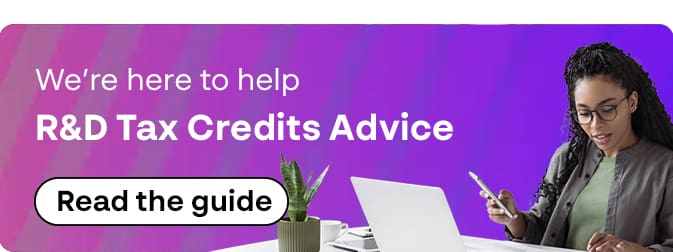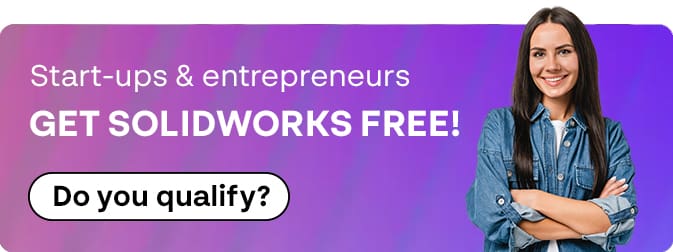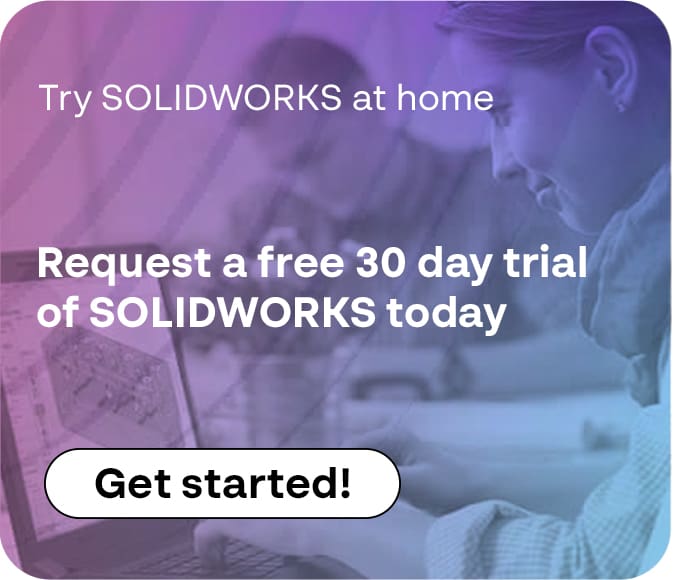How To - SOLIDWORKS PDM Task Host Configuration?
17 May 2024
What does SOLIDWORKS PDM Task Host Configuration do?
When tasks have been configured in your system, to produce PDF exports for example, SOLIDWORKS PDM needs a computer with SOLIDWORKS installed to actually do the work and convert the files – we’ll go through the appropriate steps in this article and get you moving with PDM.
We must configure machines as potential task hosts in two steps;
- Configure the client computer to say that we are happy for the machine to do work on behalf of the PDM.
- We must tell the tasks that the client computer is a suitable machine to use to complete the task.
Client Settings
(1) On the client machine log into SOLIDWORKS PDM.
Down by the clock you will see the PDM icon (if this is not visible then please click the chevron to show all the icons first).
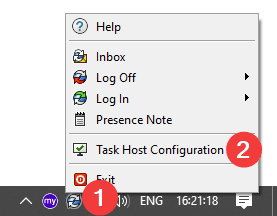
(2) Right click on the SOLIDWORKS PDM icon and then select “Task Host Configuration”.
(3) In the dialog that appears ensure your vault is shown in the drop-down menu at the top right.
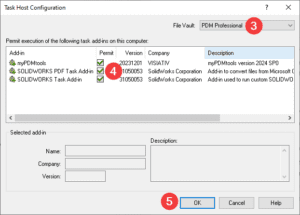
(4) Then tick the add-in you need to run your task (if you are unsure tick all of them and allow the administrator to activate your machine where required.
If you are unable to tick the add-ins because they are greyed-out please ask your administrator for permission.
(5) Now, click ‘OK’, and this will close the dialog box.
Administrative Set-Up
User Permissions
For users to be able to set their machines as able to support tasks they need to have the relevant administrative permission.
(6) Open the user or group and click ‘Administrative Permissions’.
(7) Select the ‘Can accept tasks to execute on a host’ permission.
- Click ‘OK’.
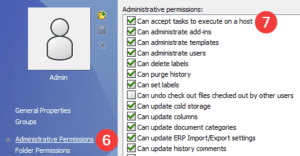
Task Configuration
Once users have set their machines as available to run tasks it is necessary to tell each task what machines you want to support it.
Within the SOLIDWORKS PDM Administration tool;
(8) Double click the task (you will likely want to do this for each task).
(9) Click ‘Execution Method’ on the list on the left.
Displayed will be a list of machines that have been labelled as able to support the task.
(10) You can select what machines will support the task by ticking the relevant names.
(11) Then click ‘OK’ – you’re done!